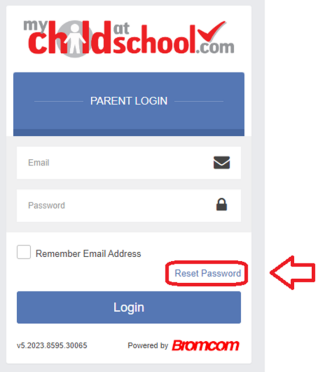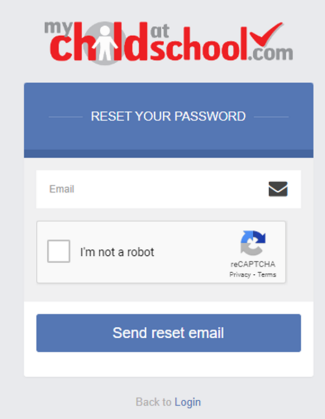Login Related Help
What is the Web Address for MCAS?
This link will take you to the MCAS Page:
https://www.mychildatschool.com/MCAS/MCSParentLogin
I've forgotten my e-mail
If you would like to confirm the e-mail address that the school has on record for you please contact office@taverhamhigh.org
I've forgotten my password
Visit this site to reset your password.
https://www.mychildatschool.com/MCAS/MCSForgottenLogin
How do I change details on MCAS?
Using the Data Collection Form on MCAS you can edit, delete and add selected details of our children's and your personal details.
Addresses, Email Address, Mobile Numbers etc.
Some details such as Legal Name cannot be changed on MCAS. Please email office@taverhamhigh.org in the first instance, and if we need further details such as supporting documents, we will let you know.
Any amendments will first be approved by Taverham High School administration staff before any records are permanently updated. Amendments that are not approved will revert back to their original state. There may be a delay in approval, and we may contact you if we need clarification on details.
Give Parental Consent on MCAS
Using the Parental Consent form you can review and grant consents for your child, data, services and images. If you wish to revoke consent, you must email us.
How can I see Behaviour
Positive and Negative behaviour events recorded for your child appear instantly on the behaviour module in MCAS.
Click on the day, to list the events recorded each day.